Author: Manuel Lemos
Updated on: 2024-04-26
Posted on: 2024-04-26
Package: Backup4WP
The popularity of WordPress made it a preferred target of people who want to abuse WordPress sites to perform illegal actions like, for instance, altering the WordPress site pages to promote products of other businesses.
When that happens it is always a good idea to have a backup copy of the WordPress site data to restore very quickly and revert the damage caused by abusers.
Read this short article to learn how to use the Backup4WP PHP tool to take a backup copy and restore WordPress site data without installing a WordPress plugin.
In this article you will learn about:
1. Why Backing Up Your WordPress Site is Crucial
2. How to Back Up Your WordPress Site
3. How to Backup and Restore Your WordPress Site Using the Backup4WP PHP Tool
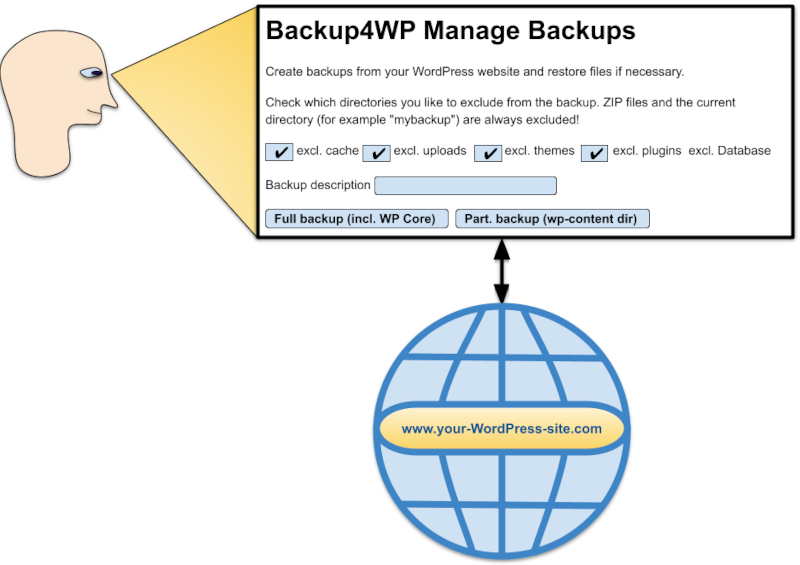
1. Why Backing Up Your WordPress Site is Crucial
Imagine this situation. You've poured hours into crafting the perfect blog post with stunning images and insightful commentary. Suddenly, your website crashes and all your hard work vanishes. A nightmare, right?
This is where WordPress backups come in. A backup is essentially a safety net, a copy of your website's data that can be used to restore your site if the original site data is lost. Here's why backing up your WordPress site is crucial, and how to get it done:
1.1. Safeguards Against Disasters
From technical glitches to malicious attacks, there's always a chance your website could go down. A backup ensures you have a copy of your content, ready to be restored.
1.2. Human Errors Happen
Did you ever accidentally delete a crucial post? Backups let you recover from such mishaps.
1.3. Peace of Mind
Knowing your site is backed up gives you peace of mind, allowing you to focus on creating great content.
2. How to Back Up Your WordPress Site
There are several ways to back up your WordPress site, depending on your technical comfort level:
2.1. Manual Backups
This method requires a File Transfer Protocol (FTP) client like FileZilla to download your website's files and phpMyAdmin to export your database. While it offers more control, it's a more technical process.
2.2. Backup Plugins, Tools and Services
The WordPress plugin directory offers a plethora of backup plugins that automate the process. These plugins allow you to schedule regular backups and store them securely in remote locations.
Managed Hosting
Many web hosting providers offer automatic backups as part of their service. Check with your hosting provider to see if this is included in your plan.
2.3. Backup Both Files and Database
A complete backup includes your website's files (themes, plugins, content) and the database (posts, comments, user information).
2.4. Schedule Regular Backups
Don't wait for disaster to strike! Set up automated backups to run regularly, weekly, or daily for critical sites.
2.5. Store Backups Offsite
Don't store backups on your server. In case of a server crash, your backups would also be lost. Cloud storage services are a popular option.
By following these tips, you can ensure your WordPress site is always protected. After the backup is performed, you can rest easy, knowing that your hard work is safe from unexpected events.
3. How to Backup and Restore Your WordPress Site Using the Backup4WP PHP Tool
The Backup4WP PHP Tool s a PHP package that can be installed without installing a WordPress plugin. This way you can use this tool even after the WordPress installation is already damaged and you cannot access the WordPress administration panel.
On the page of this tool, you can find more on how to install the tool using a zip archive with the package files or the PHP Composer tool.
Please go to the Details section of the Backup4 WP Tool package page to get a more detailed explanation about the installation and usage of this tool.
You need to be a registered user or login to post a comment
1,616,870 PHP developers registered to the PHP Classes site.
Be One of Us!
Login Immediately with your account on:
Comments:
No comments were submitted yet.


