Coffee Stats: Plugin to Coffee CMS to track Web site visitors
| Recommend this page to a friend! |
| Info | Documentation | Screenshots | Reputation | Support forum | Blog | Links |
| Ratings | Unique User Downloads | Download Rankings | ||||
| Not yet rated by the users | Total: 28 | All time: 11,197 This week: 73 | ||||
| Version | License | PHP version | Categories | |||
| coffeestats 1.0 | Free for non-comm... | 5 | PHP 5, User Management, Content manag... |
| Description | Author | |||||||||||||
This package provides a plugin to Coffee CMS to track Web site visitors. |
| |||||||||||||
Documentation
<div align="center"> <h1>Coffee Stats</h1> <h3>Track individual visitors using your website in real-time</h3> </div>
## Key Features - Show Active Visitor Today - Show Total Today Visitor - Show Total Today Views - Show AVG time on site <img src='https://raw.githubusercontent.com/coffeecms/coffeestats/main/pic1.JPG'>
## Show views data by date range <img src='https://raw.githubusercontent.com/coffeecms/coffeestats/main/pic2.JPG'>
## Show ratio of traffic from: browsers, operating system, referrers <img src='https://raw.githubusercontent.com/coffeecms/coffeestats/main/pic3.JPG'>
## Show top 30 page views, top 30 page refferred <img src='https://raw.githubusercontent.com/coffeecms/coffeestats/main/pic4.JPG'>
## How to install - Step 1: Upload CoffeeStats folder into your Coffee CMS root path/contents/plugins - Step 2: Login to admin panel, to go Plugins -> All Plugins -> click Activate Coffee Stats - Step 3: Create your tracking id - In admin panel after Coffee Stats activated, click Coffee Stats menu -> Trackings -> Create new tracking id and get your embed code, add this code into <head> tag of website that you want tracking stats - On all trackings page, click onto tracking title to view report of that tracking id which you clicked
| Screenshots (4) | ||
| / | CoffeeStats |
| File | Role | Description | ||
|---|---|---|---|---|
| |
Appl. | Application script | ||
| |
Appl. | Application script | ||
| |
Appl. | Application script | ||
| |
Doc. | Documentation | ||
| |
Data | Auxiliary data | ||
| |
Data | Auxiliary data | ||
| / | CoffeeStats | / | admin |
| File | Role | Description |
|---|---|---|
| |
Appl. | Application script |
| |
Appl. | Application script |
| The PHP Classes site has supported package installation using the Composer tool since 2013, as you may verify by reading this instructions page. |
| Version Control | Unique User Downloads | Download Rankings | |||||||||||||||
| 100% |
|
|
| Applications that use this package |
![]() If you know an application of this package, send a message to the author to add a link here.
If you know an application of this package, send a message to the author to add a link here.