SitPHP/Commands

The "sitphp/commands" library can help you to create commands super easily for your application or your library. You can also use it to build your own customized command tool.
See full documentation here

Install
Add the "sitphp/commands": "1.0.*" line in the "require" section of your composer.json file :
{
"require": {
"sitphp/commands": "1.0.*"
}
}
Then just run the following composer command to install the library :
composer update
Creating a command
To build a new command, you should create a new class extending the \SitPHP\Commands\Command class in the "Commands" folder of your library or application. This class should implement the handle method. Let's create, for example, a "YourCommand" class :
namespace App\Commands;
class YourCommand extends \SitPHP\Commands\Command {
function handle(){
$this->write('hello');
}
}
Running a command
To run your command, you should use the command application located in the /vendor/bin folder. To run our previously created "YourCommand" command for example, use the shorthand notation (Namespace:CommandName) :
vendor/bin/command App:YourCommand
or use the full path (Class name with slashes "/" instead of backslashes "\")
vendor/bin/command App/Commands/YourCommand
Writing text messages
To write a message in your terminal, use the write or the writeLn method. The writeLn method will write the message on a new line whereas the write method will write the message on the same line.
You can also use the lineBreak method to display line breaks. This method can receive an integer argument to specify how many line breaks you wish to write.
namespace App\Commands;
class YourCommand extends \SitPHP\Commands\Command {
function handle(){
$this->write('Hello,');
// Single line break
$this->lineBreak();
$this->write('I am ');
$this->write('Alex');
// Double line break
$this->lineBreak(2);
$this->write('I code with PHP');
}
}

Arguments and options
In order to retrieve options and arguments passed to your command, you must first register them in the prepare method of your command class.
- To register an argument, use the setArgumentInfos method with name of the argument and its position (0 if it is the first argument, 1 if it is the second argument and so on ...)
- To register an option, use the setOptionInfos method with the name of the option.
Here, for example, we will register "name" argument and a "color" option.
// In your command class ...
function prepare()
{
// Register "name" argument at position "0"
$this->setArgumentInfos('name', 0);
// Register "color" option
$this->setOptionInfos('color');
}
function handle()
{
// Retrieve name argument value
$name = $this->getArgument('name');
if ($name === null) {
throw new \Exception('The "name" argument is required');
}
$message = 'My name is ' . $name;
// Retrieve color option value
$color = $this->getOption('color');
if ($color !== null) {
$message .= ' and I like the ' . $color . ' color';
}
$this->writeLn($message);
}
To send the arguments to your command, just type their value in your terminal. Options should preceded with two hyphens (ex : --color). Options can take values like so --color=red. If no value is specified, the option value will be true.
You could run our previous command typing something like this in the terminal :
vendor/bin/command App:YourCommand Alex --color=red
This would write : "My name is Alex and I like the red color".
Styling
Anything written in the terminal can be easily styled using the <cs> tag.
-
You can change the color of your text with the `color` attribute. Available colors are : 'black','white','red','green','yellow','blue','purple','cyan','light_grey','dark_grey','light_red','light_green','light_yellow','light_blue','pink','light_cyan'.
-
You can change the background color of your text with the `background-color` attribute. Available colors are : 'black','white','red','green','yellow','blue','purple','cyan','light_grey',dark_grey','light_red','light_green','light_yellow','light_blue','pink','light_cyan'.
-
You can make your text bold with the `bold` parameter of the `style` attribute
-
You can highlight your text with `highlight` parameter of the `style` attribute
-
You can underline your text with `underline` parameter of the `style` attribute
-
You make your text blink with `blink` parameter of the `style` attribute (some terminals do not support blink)
Here are a few styling examples :
// In the "handle" method of your command class ...
$this->writeLn('This will display in <cs color="blue">blue</cs>');
$this->writeLn('This will display <cs style="bold;highlight">highlighted and bold</cs>');
$this->writeLn('This will display <cs color="white" background-color="blue">with a white text in a blue background</cs>');

Tools
This package comes with some useful tools. It's also easy to build your own if you are using your own command application.
Bloc tool
The bloc tool can display content in a box. A bloc is created with the bloc method and displayed with the display method. The width of the bloc will automatically adjust to the width of the content.
// In the "handle" method of your command class ...
$this->bloc('I am a simple bloc ...')
->display();
Progress bar tool
To create a progress bar, use the progress method with an argument to specify the number of steps of your progress bar. Then display it with the display method. You can then move the progress line forward with the progress method.
You might want to "stick" your progress bar with the placeHere method so that it does'nt show on a new line on each progress.
// In the "handle" method of your command class ...
// Create a 5 steps progress bar
$progress_bar = $this->progressBar(5)
->placeHere()
->display();
for($i = 1; $i <= 5; $i++){
sleep(1);
$progress_bar->progress();
}

The question tool
The question tool allows to ask for user input. Use the question method to create a new question. This method can take two arguments : the question prompt and an array of autocomplete values.
// In the "handle" method of your command class ...
function handle(){
$genres = ['pop', 'rock', 'hip hop', 'classical'];
$genre = $this->question('Which music genre do you like ?', $genres)
->ask();
$this->lineBreak();
$this->writeLn('Your favorite music genre is : '.$genre);
}

The choice tool
The choice tool allows you to ask the user to choose within a predefined set of choices. Use the choice method to create a new choice and ask for the user choice using the ask method. You might also want to let user quit without answering with the enableQuit method. The choice question will be re-displayed until the user has given a correct choice or has quit if possible.
When the user chooses to quit, the choice method will return null.
The choice method can take up to three arguments : an array of choices, the question prompt, and the title.
// In the "handle" method of your command class ...
function handle(){
$choices = ['red', 'blue', 'green'];
$color_index = $this->choice($choices, 'Which color do you like best ?', 'Colors')
->enableQuit()
->ask();
if($color_index !== null){
$this->lineBreak();
$this->writeLn('You like the '.$choices[$color_index].' color the best');
}
}

Section tool
The section is used to update or move content at a predefined position on the screen. You can create a section with the section method and place it where you decide with the placeHere method. Every content in the section will written at the placed position. Here is an example to illustrate this :
// In the "handle" method of your command class ...
$this->writeLn('This goes before');
$section = $this->section()->placeHere();
$this->writeLn('This goes after');
$section->writeLn('This goes in the <cs color="blue">middle</cs>');
sleep(1);
$section->overwriteLn('This goes in the <cs color="red">middle</cs>');

Table tool
You can use the table tool to display content organized in rows and columns. Use the table method to create a table. Then define every table row in an array. You can also insert a table with a line item.
// In the "handle" method of your command class ...
$this->table([
['<cs style="bold">Animal</cs>', '<cs style="bold">Classification</cs>'],
'line',
['elephant', 'mammal'],
['parrot', 'bird']
])->display();









![]() If you know an application of this package, send a message to the author to add a link here.
If you know an application of this package, send a message to the author to add a link here.