Author: Abed Nego Ragil Putra
Viewers: 46
Last month viewers: 1
Package: Giga CMS
welcome to GigaCMS - with SEO
Powerful CMS with your design
Installation
To install GigaCMs :
- type http//your domain.com/install-gigacms.php
- you must fill the form detail database and account login
Admin Side
so you can enter the admin side, type http://yourdomain.com/admin
- enter username.
- enter Password.
Galery
and you can add and see the photo galery or picture in GigaCMs the method are:
- to see galery, enter to admin side, klik the galery media and then klik galery.
- to delete and add the galery, enter to side admin, klik Gallery Media klik upload & Delete.
you can delete and opload your picture.
Page Settings
you can add page or delete page easily in GigaCMS
- to see page, enter to side admin, klik Page Settings klik page.
- to delete page, enter to side admin, klik Page Settings klik page and then klik delete.
- to add page, enter to side admin, klik Page Settings klik Add New.
Edit User
you can see the registered user, or delete user, also change the rule user.
- to see User, enter to admin side, klik User and then klik User list.
- to add User, enter to admin side, klik User and then klik new User. fill the form register.
- to change Rule User, enter to admin side, klik User and then klik Group rule.
Seo tool
you can add code alexa,code google analytic,and the others.
- so you can enter to seo tool, you must enter to admin side, and then klik SEO tool.
Slideshow
you can add or delete slide.
- to add slide, enter to admin side, klik slideshow and then klik add new image, then upload.
- to delete slide, enter to admin side, klik slideshow then klik delete at images Slideshow.
- to change caption slide, enter to admin side, klik slideshow and then klik change color caption.
Theme settings
change the content in homepage, change footer, change the link colour, theme colour and colour the body font.
- to change link colour, theme colour and colour the body font, enter to admin side, klik theme settings and then klik theme.
- to edit the homepage, enter to admin side, klik theme settings and then klik home settings.
- to edit footer, enter to admin side, klik theme settings and then klik footer settings.
General settings & Navbar
you can change your website name, change url, change logo, add and delete menu and submenu.
- to change the general setting, enter to admin side, klik settings & Navbar klik General Settings.
- to delete or edit navbar, enter to admin side , klik settings & Navbar klik Navbar.
- to add navbar, enter to admin side, klik settings & Navbar klik Add New Navbar.
to add navbar and submenu, you can insert local link or external link.
Edit Profile
you can edit your profile or edit the other user profile if you in level Administrator. also you can make your privacy email or public can see, and logout function from the admin side
- to edit your profile, enter to admin side, klik Hello,( your name ) klik my profile and then in right corner you can see actions klik edit profile.
- to edit email and your display name, enter to admin side , klik Hello,(your name) klik Account Settings.
- to make your privacy email, enter to admin side, klik Hello,(your name) klik privacy settings.
- to logout from side admin, enter to admin side , klik Hello,(your name) klik logout.
Having problems? Get in touch.
If you run into any problems during installation, use, or styling please feel free to abedputra@gmail.com get in touch with me so I can help.
is maintained by abedputra.
This page was generated by GitHub Pages using the Architect theme by Jason Long.
You need to be a registered user or login to post a comment
Login Immediately with your account on:
Comments:
No comments were submitted yet.